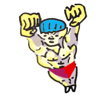An Introduction to the Command-Line (on Unix-like systems)
by Oliver; 201411. The Primacy of Text Files, Text Editors
As we get deeper into unix, we'll frequently be using text editors to edit code, and viewing either data or code in text files. When I got my hands on a computer as a child, I remember text editors seemed like the most boring programs in the world (compared to, say, a game blasting aliens with a futuristic gun). And text files were on the bottom of my food chain. But the years have changed me and now I like nothing better than a clean, unformatted .txt file. It's all you need! If you store your data, your code, your correspondence, your book, or almost anything in .txt files with a systematic structure, they can be parsed on the command line to reveal information from many facets. Here's some advice: do all of your text-related work in a good text editor. Open up clunky Microsoft Word, and you've unwittingly spoken a demonic incantation and summoned the beast. Are these the words of a lone lunatic dispensing hateration? No, because on the command line you can count the words in a text file, search it with grep, input it into a Python program, et cetera. However, a file in Microsoft Word's proprietary and unknown formatting is utterly unusable.Because text editors are extremely important, some people develop deep relationships with them. My co-worker, who is a Vim aficionado, turned to me not long ago and said, "You know how you should think about editing in Vim? As if you're talking to it." On the terminal, a ubiquitous and simple editor is nano. If you're more advanced, try Vim or Emacs. Not immune to my co-worker's proselytizing, I've converted to Vim. Although it's sprawling and the learning curve can be harsh—Vim is like a programming language in itself—you can do a zillion things with it. There's a section on Vim near the end of this article.
On the GUI, there are many choices: Sublime, Visual Studio Code, Atom, Brackets, TextMate (Mac only), Aquamacs (Mac only), etc.
Exercise: Let's try making a text file with nano. Type:
$ nano file.txtand make the following three-row two-column file:
1 x 4 b z 9