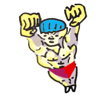An Introduction to the Command-Line (on Unix-like systems)
by Oliver; 201416. Global Variables
In general, it is the convention to use capital letters for global variables. We've already learned about one: HOME. We can see all the variables set in our shell by simply typing:$ setSome basic variables deserve comment:
- HOME
- PS1
- TMPDIR
- EDITOR
- DISPLAY
$ PS1=':-) 'changes our prompt from a dollar-sign into an emoticon, as in:
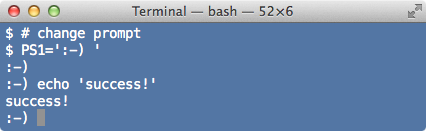
This is amusing, but the PS1 variable is actually important for orienting you on the command line. A good prompt is a descriptive one: it tells you what directory you're in and perhaps your username and the name of the computer. The default prompt should do this but, in case you want to nerd out, you can read about the arcane language required to customize PS1 here. (If you're familiar with git, you can even have your prompt display the branch of the git repository you're on.[1])
On your computer there is a designated temporary directory and its path is stored in TMPDIR. Some commands, such as sort, which we'll learn later, surreptitiously make use of this directory to store intermediate files. At work, we have a shared computer system and occasionally this common directory $TMPDIR will run out of space, causing programs trying to write there to fail. One solution is to simply set TMPDIR to a different path where there's free space. EDITOR sets the default text editor (you can invoke it by pressing Cntrl-x-e). And DISPLAY is a variable related to the X Window System.
Many programs rely on their own agreed-upon global variables. For example, if you're a Perl user, you may know that Perl looks for modules in the directory whose path is stored in PERL5LIB. Python looks for its modules in PYTHONPATH; R looks for packages in R_LIBS; Matlab uses MATLABPATH; awk uses AWKPATH; C++ looks for libraries in LD_LIBRARY_PATH; and so on. These variables don't exist in the shell by default. A program will make a system call and look for the variable. If the user has had the need or foresight to define it, the program can make use of it.
[1] Here's the trick, although it's beyond the scope of this introduction. Add these lines to your bash configuation file:
# via: https://techcommons.stanford.edu/topics/git/show-git-branch-bash-prompt parse_git_branch() { git branch --no-color 2> /dev/null | sed -e '/^[^*]/d' -e 's/* \(.*\)/()/' } # add git branch to prompt export PS1="\[\033]0;\h:\W\007\]\h:\W\$(parse_git_branch)] "↑