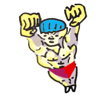An Introduction to the Command-Line (on Unix-like systems)
by Oliver; 20143. Getting Started: Opening the Terminal
If you have a Mac, navigate to Applications > Utilities and open the application named "Terminal":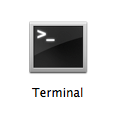
ssh into some remote server running Linux.
(You can do this with an ssh client like PuTTY, Chrome's Terminal Emulator, or MobaXterm, but don't ask me how.)
On Macintosh you can start practicing on the command line right away without having to install a Linux distribution [2] (the Mac-flavored unix is called Darwin).
For both Mac and PC users who want a bona fide Linux command line, one easy way to get it is in the cloud with Amazon EC2 via the AWS Free Tier. If you want to go whole hog, you can download and install a Linux distribution—Ubuntu, Mint, Fedora, and CentOs are popular choices—but this is asking a lot of non-hardcore-nerds (less drastically, you could boot Linux off of a USB drive or run it in a virtual machine).
[1] I should admit, you can and should get around this by downloading something like Cygwin, whose homepage states: "Get that Linux feeling - on Windows" ↑
[2] However, if you're using Mac OS rather than Linux, note that OS does not come with the GNU coreutils, which are the gold standard. You should download them ↑