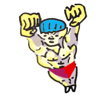An Introduction to the Command-Line (on Unix-like systems)
by Oliver; 201418. Links
While we're on the general subject of paths, let's talk about symbolic links. If you've ever used the Make Alias command on a Macintosh (not to be confused with the unix command alias, discussed below), you've already developed intuition for what a link is. Suppose you have a file in one folder and you want that file to exist in another folder simultaneously. You could copy the file, but that would be wasteful. Moreover, if the file changes, you'll have to re-copy it—a huge ball-ache. Links solve this problem. A link to a file is a stand-in for the original file, often used to access the original file from an alternate file path. It's not a copy of the file but, rather, points to the file.To make a symbolic link, use the command ln:
$ ln -s /path/to/target/file mylinkThis produces:
mylink --> /path/to/target/filein the cwd, as ls -hl will show. Note that removing mylink:
$ rm mylinkdoes not affect our original file.
If we give the target (or source) path as the sole argument to ln, the name of the link will be the same as the source file's. So:
$ ln -s /path/to/target/fileproduces:
file --> /path/to/target/fileLinks are incredibly useful for all sorts of reasons—the primary one being, as we've already remarked, if you want a file to exist in multiple locations without having to make extraneous, space-consuming copies. You can make links to directories as well as files. Suppose you add a directory to your PATH that has a particular version of a program in it. If you install a newer version, you'll need to change the PATH to include the new directory. However, if you add a link to your PATH and keep the link always pointing to the most up-to-date directory, you won't need to keep fiddling with your PATH. The scenario could look like this:
$ ls -hl myprogram current -> version3 version1 version2 version3(where I'm hiding some of the output in the long listing format.) In contrast to our other examples, the link is in the same directory as the target. Its purpose is to tell us which version, among the many crowding a directory, we should use.
Another good practice is putting links in your home directory to folders you often use. This way, navigating to those folders is easy when you log in. If you make the link:
~/MYLINK --> /some/long/and/complicated/path/to/an/often/used/directorythen you need only type:
$ cd MYLINKrather than:
$ cd /some/long/and/complicated/path/to/an/often/used/directoryLinks are everywhere, so be glad you've made their acquaintance!